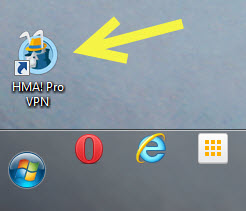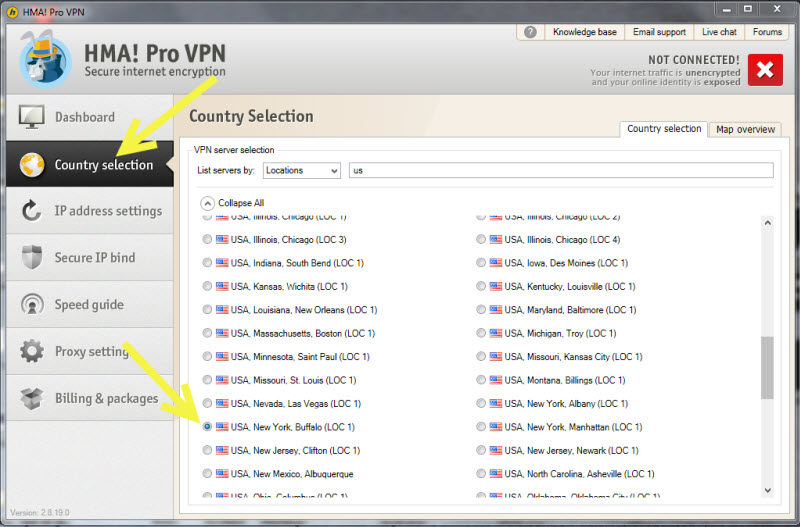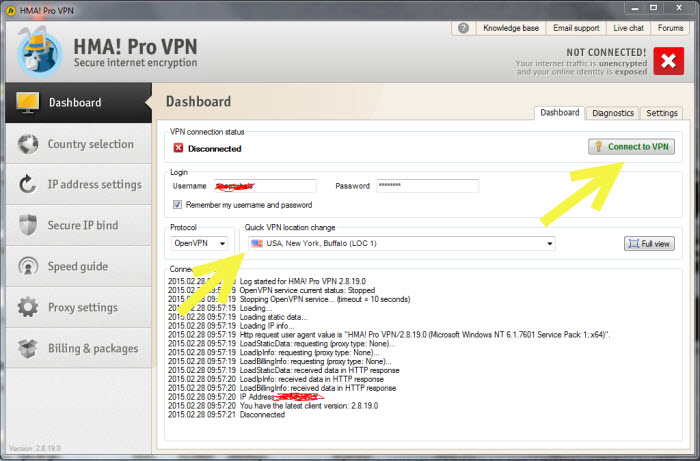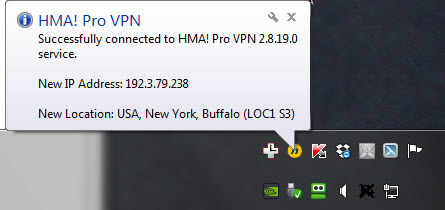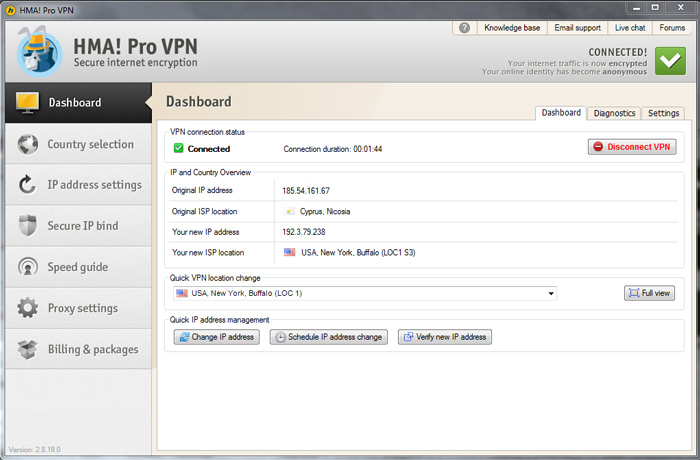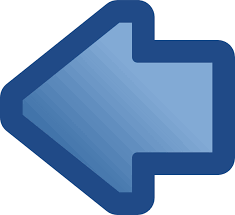
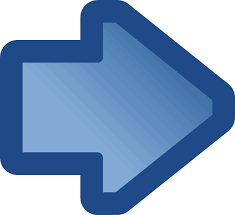
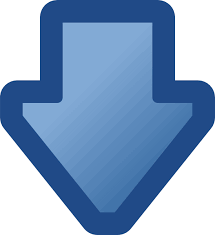
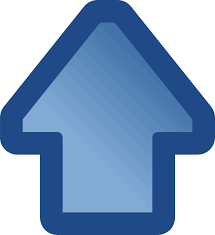
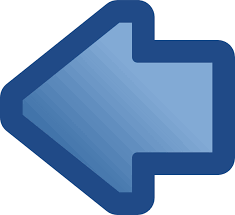
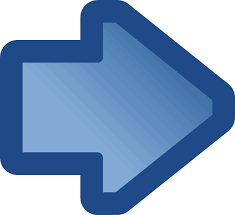
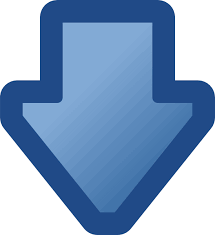
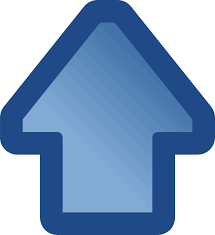

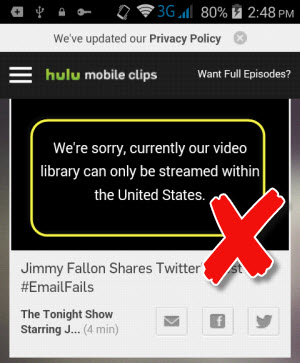
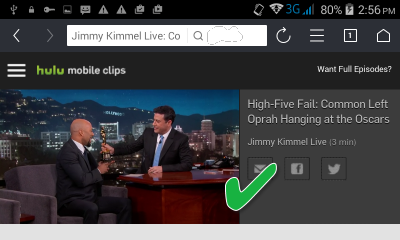
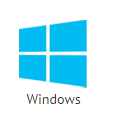
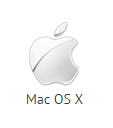
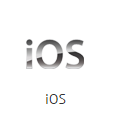
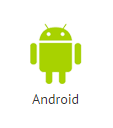
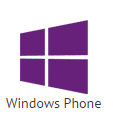
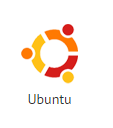
To use VPN, you need to get VPN subscription and run special application on your computer or other device to change your IP. All VPN service providers have their custom programs and apps for various devices.
Below you can see how to launch and configure HideMyAss VPN client on mobile and computer.
Once you have installed VPN app on your mobile device or tablet, there are only 3 steps to use VPN.
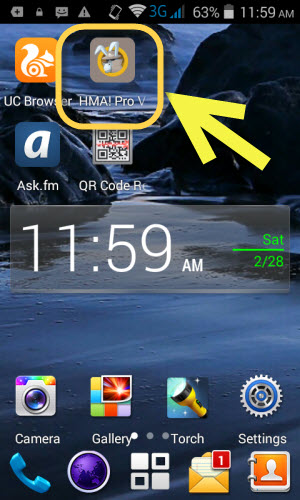
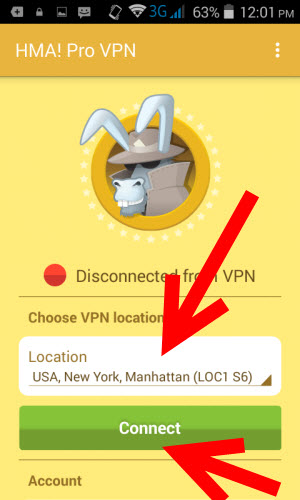
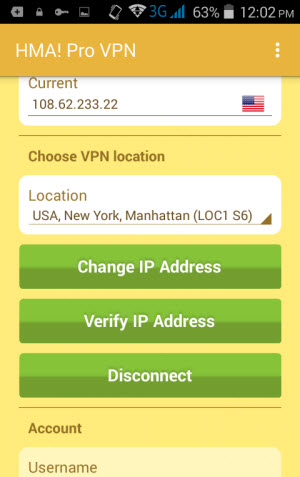
Using VPN on your PC is also very simple